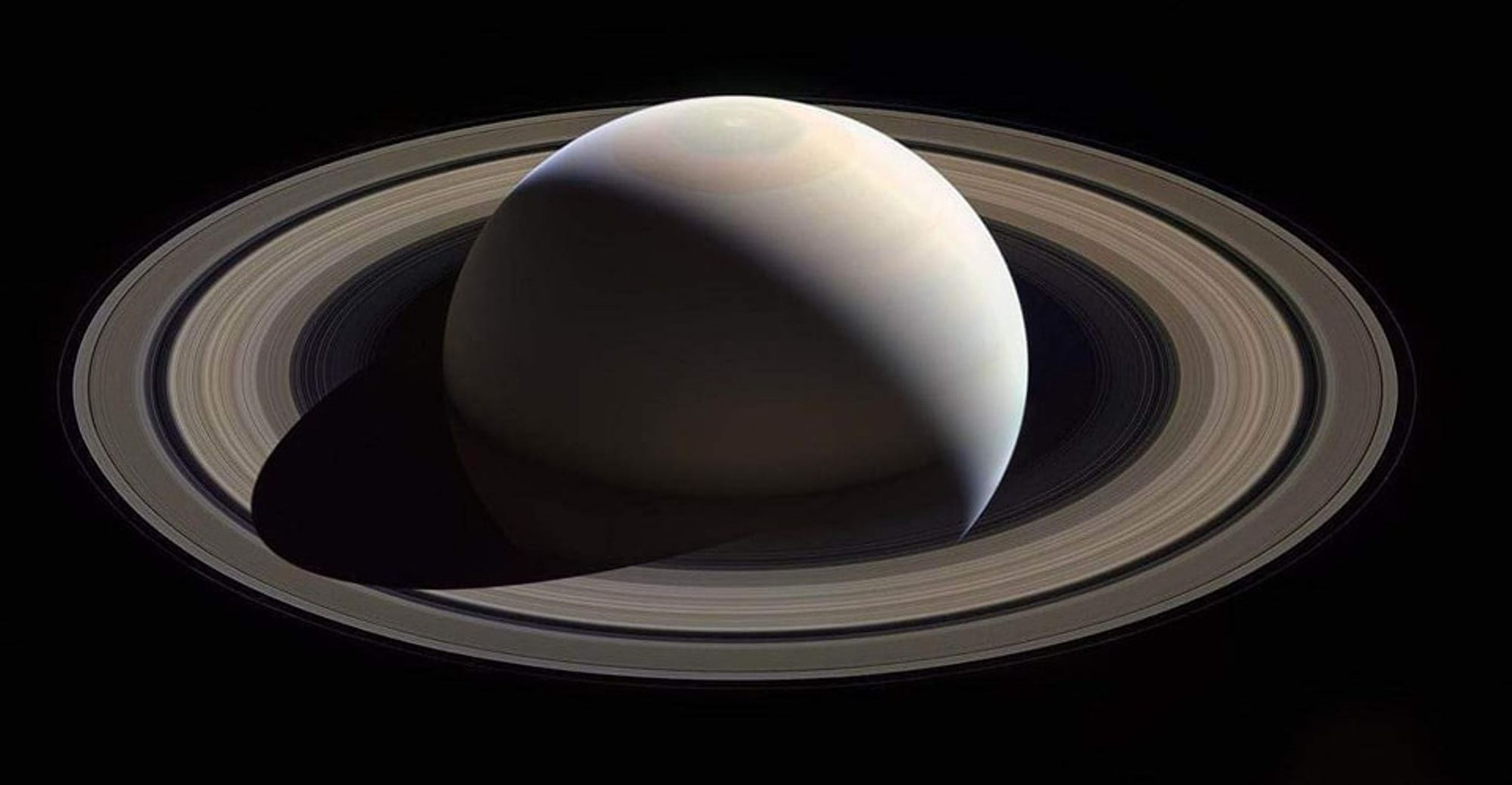I’ve always approached learning Linux by just diving into it and bashing my head against problems as they come until I either solve them or give up, the latter being the more common outcome.
I wouldn’t take this approach with other pieces of software though - I’d read guides, best practices, have someone recommend me good utility tools or extensions to install, which shortcuts to use or what kind of file hierarchy to use, etc.
For example, for python I’d always recommend the “Automate the boring stuff with Python”, I remember learning most Java with that “Head first Java” book back in the days, c# has really good official guides for all concepts, libraries, patterns, etc.
So… lemme try that with Linux then! Are there any good resources, youtube videos, bloggers or any content creators, books that go explain everything important about linux to get it running in an optimal and efficient way that are fun and interesting to read? From things like how the file hierarchy works, what is /etc, how to install new programs with proper permissions, when to use sudo, what is a flatpak and why use it over something else, how to backup your system so you can easily reconstruct your setup in case you need to do an OS refresh, etc? All those things that people take for granted but are actually a huge obstacle course + minefield for beginners?
And more importantly, that it’s up to date with actually good advice?
The Arch wiki is a great learning place.
How Linux Works might be what you’re looking for
But to truly master Linux, you need to understand its internals, like how the system boots, how networking works, and what the kernel actually does. In this third edition of the bestselling How Linux Works, author Brian Ward peels back the layers of this well-loved operating system to make Linux internals accessible.
Isn’t it too advanced? Seems like a good book but like the opposite of what I meant - I’m curious about beginner resources that will get people interested, knowledgeable and comfortable about using linux on a daily basis as much as they are with windows after decades of using it, not to turn them into a “superuser familiar with internals like kernel, networking, LVM”.
The thing is, the day to day is mostly your distro. There are several that hide most stuff away and just work, but a resource would need to be distro specific, and the ones you’d want for a beginner are pretty straightforward. They’re a start menu and an app store that work pretty much how you expect.
The hang-up is mostly “I need word” and being confused by a different document editor, or things like that, and the fact that a lot of open source alternatives to popular applications don’t have as much work done on casual friendly UX. So maybe you’d want something like “alternative to” and guides to basic usage of common replacement apps?
Most anything past that is how the OS works.
Isn’t there a lot of overlap though, at least between OSes that are of the same type (like debian/ubuntu)? How to set up users, knowing that you need to manually configure automatic mounting of your drives, knowing how/when to use flatpak or apt or .deb, where to install apps… These are not really intuitive things, especially for someone coming from windows, and most “how to install linux” guides don’t really go into these in any meaningful way.
For instance at first I thought I could just keep a list of apt commands and make an “easy to reinstall” linux script at one time, and that lasted for whole of 10 minutes before I realized every app needs manual intervention in one or another way, or has a different way of installing. Also, as many people I just prefix everything with sudo to get it to install, but who knows if that is the correct thing to do? not me at least
I realized every app needs manual intervention in one or another way
How do you mean? What kind of interventions?
or has a different way of installing
This is just a consequence of trying to use messy flatpaks in addition to your distro’s native package manager. I get that people coming from Windows want to continue to do things the Windows way, but grabbing programs from the web is a bad habit on Linux.
Also, as many people I just prefix everything with sudo to get it to install
This is generally correct for native package managers like apt. I would never trust installing anything foreign with elevated privileges. Rule of thumb for learners: Don’t run anything with sudo, and when you encounter commands that fail to proceed, investigate why. Only then, if it truly requires elevated privs, do you sudo.
I thought I could just keep a list of apt commands and make an “easy to reinstall” linux script at one time
Saving the “dot files”, directories in your ~/home whose names start with a period, will preserve configuration settings for pretty much all of your user-facing programs. Copy these directories back into a fresh install and you’ll find that there is little reconfiguration required. I personally do this with KDE-Marble, and it has been the same program, building upon the same map cache, since around 2017.
I’d say that the best learning resource you can have is a spare computer specifically dedicated to exploring Linux, with which you can install and break and configure and break again without worry. Learning Linux can be like playing a roguelite, and I mean that also in the sense that it can be fun.
I’m trying out popOS and even the native package manager (popOS shop?) installs most applications as flatpaks afaik? I have no idea where they end up being compared to windows’ program files or what kind of defaults they install with. I started putting my custom downloaded AppImages into the ~/Applications folder and then used AppImageLauncher to actually have them show up in search.
Then I will run into something like docker which is not in the shop and has a ton of commands you have to run in order to get it to work, like uninstalling conflicting packages, installing some certificates and keyrings and i dont even know what - it was supposed to work better than on windows but it is nowhere near as neat as there!
Then I install samba (again, not available in the popOS shop) and I have it running but i have no idea whether it’s set to automatically run or not. Searching for it with GUI tools doesn’t show it as installed anywhere so in this case i have to rely on the terminal. The popOS store does have a list of installed apps but the search field gets disabled when you go into this screen because it’s only used for browsing the shop, not through your installed apps?
I’d say that the best learning resource you can have is a spare computer specifically dedicated to exploring Linux, with which you can install and break and configure and break again without worry. Learning Linux can be like playing a roguelite, and I mean that also in the sense that it can be fun.
This is what I do but the issue is that I have no feedback on whether Im doing the right thing or if im making the life unnecessarily difficult for me. Games will slap you and make you redo something if you fuck it up, linux just makes you live in agony until sometimes breaks and you dont know why.
installs most applications as flatpaks afaik?
Interesting. I did forget that there are some distros out there trying to shoehorn this as their official package distribution method.
*Passing this hot potato to the next commenter… the great outdoors is calling me.
Haha no worries, that’s also a common linux experience :P
I’d say that someone like you is more interested in using the command line to manage your package installations, so you can safely ignore the popshop as a convenience for others who are less interested in the details of their system
I want to use the terminal and I’d prefer the simplicity and reliability of a single command over various GUIs, but it doesn’t feel like it’s consistent or simple with the terminal either. For example with VSCode, it doesn’t have
apt-get install vscodecommand (at least not listed on its installation pages) - it recommends manually downloading the deb file and then apt installing it.https://code.visualstudio.com/docs/setup/linux
I just don’t know whats the proper / good way of doing it anymore. The popOS shop is horrible, you cant stop running installations cuz it freezes and stops giving any feedback, sometimes it breaks and doesn’t open fully, the UX is bad, but i dont know what else to do. At least with the shop I have a clear list of installed apps and a place to uninstall them, if i do it with the terminal I have no idea where they end up living.
There is and there isn’t.
Some things are pretty standardized. Users and groups, permissions, systemd (usually), a lot of the underlying architecture is pretty much the same everywhere.
A lot is very much not standardized. Booting, networking, desktop environments, what specific software is installed, the specific package manager in use, I could go on and on.
To learn the former, the book I recommend is the most accessible thing I’ve read. You don’t need to read everything, but portions were very helpful. To learn the latter, your distro will have the info you need, or should at least tell you what to look up elsewhere.
Oh man, you’re in for a rough time. Nearly anything you mentioned is controversial in Linux, it is highly opinionated technology.
Just go into this with an open mind and don’t take things as gospel, always remember, only Sith talk in absolutes.
Plenty of good content on YouTube, personally I like people focusing on technological aspects.
https://youtube.com/@titustechtalk Titus has a lot of mixed content, best to just scroll through his videos for specific things you are interested in.
https://youtube.com/@michaelnroh Michael focuses a lot on DE and is quite insightful about them.
https://youtube.com/@stephenstechtalks5377 Stephen isn’t very active recently, but his older videos are still gold and almost reference material when they impact something you want to do.
https://youtube.com/@christianlempa Christian is all about docker, podman, kubernetes and networking. If you want to do something related to that he probably has a video about it.
https://youtube.com/@a1rm4x Linux gaming, how to set it up, livestreams etc. He actually knows what he is talking about, not as knowledgeable as others in this list from a technical pov but you can tell he compensates with pure time and effort.
the linux upskill challenge!
I literally was thinking of starting a channel just so I could speak about what you mentioned.
I see people moving on to Linux from Windows (which, by the way, I think is a blessing!) but with little to no clue on how Linux works. It certainly doesn’t help that the Linux ecosystem is so diverse, because even choosing a distro can be daunting. So having a clear cut path could help tons of people do the transition.
Would that add value to you? Let’s say, multiple videos explaining the filesystem, useful commands and best practices, useful shortcuts and how to customise your desktop to your flow, etc
Also, I find the content by @TheLinuxExperiment very informative and a good way to keep up to date with things. It also explains the difference between distros, ways to install apps etc…
As mentioned in another post I’m more of a reading than video-watching person but I’ll take any resource I can get. I saw in another thread that someone recommended this video but it is 6 hours long so i haven’t really delved into it yet
Uff, 6h is a stretch. I often space out in videos longer than 10mins 😆
Reading wise, maybe I can recommend you linuxjourney.com. It won’t answer the backups question, but it’s a great way to nail the fundamentals! I can’t recommend it enough, it’s like a free course :)
As for the backups bit, Pop!_OS offers an OS refresh feature where your files are kept instact, afaik. So depending on your chosen distro, you might not even have that problem! Otherwise, DejaDup does a good job backing up personal files, but not system settings, I believe.
The manuals. RTFM exists for a reason. If there’s ever a command or a config file you’re not sure about, just type in
man the_command.
If you can’t access the man pages for some reason, there’s an online version on linux.die.net.Also, the Arch Wiki, Gentoo Wiki, and Debian Wiki offer good information for all distros. I like Arch Wiki the best.
I don’t think such a resource exists for Windows or Mac, people just figure it out because enough people around them are using it. Up until the mid 2000s Macs were just as hard for windows users to switch to. It wasn’t until they put massive effort into their UX, and dominated the mp3 and smartphone markets that they established themselves as viable. Now you have people who have only used Macs/iphone/ipad who feel lost when using Windows or Android.
The downside (and upside) of linux (the kernel itself) is that it’s not profit driven. So the best new user experiences tend to come from companies who are financially motivated to attract more users. Ubuntu, PopOS, and Zorin tend to write easy to follow guides about how to do specific things in their specific distro.
But there’s not much of an incentive for anyone to create a broader guide about the complex moving parts of the wider linux/foss community. Nonetheless, I do think ArchWiki is the best version of that. It’s not trying to convince you to use linux, it’s a community knowledge share for people already using it. Unsurprisingly, it does tend to assume you’re on arch, but out of the box arch is pretty barebones, so if something on there doesn’t work for you, the hard part actually becomes figuring out what your distro has decided to configure differently. That is not something there is a singular resource for, to my knowledge. At that point it’s just a matter of doing some detctive work and cross referencing different sources. And that can include asking questions here.
I dunno if I agree with this. Using windows and the office suite is taught in schools, at least in europe, and has been even when I was in school around 2 decades ago. Regardless of that, it is very user-friendly with intuitive simple UI and various wizards that guide you through every process step by step and generally speaking you dont have to do much, if any, manual configuration or tinkering if you dont want to.
I’m not saying linux should be the same and its obvious the priorities are different as you say, but I disagree that all OSes are about “detective work and figuring it out”. I dont think bashing your head against the wall is a good way of learning anymore. I dont think even asking questions every time on various forums is a good solution since there is no guarantee you will get a correct answer, especially with linux - chances are much higher in my experience you will get an opinionated and possibly wrong or outdated answer.
I didn’t make the claims you seem to think I made.
Your first paragraph is exactly in line with what I said: there is no “modern, widley accepted resource” for learning windows, because everyone around you already uses it, and msft has a financial incentive to make it user friendly.
And I didn’t say “all OSes are about detective work and figuring it out”, I said that trying to apply the ArchWiki to non-arch distros becomes detective work in figuring out how your distro differs, because afaik there isn’t any other distro-agnostic resource that covers as much as ArchWiki.
What I did say was that Mac used to be just as foreign and incompatible to Windows users until Apple dumped a bunch of money into making it user friendly, and now there are people who know the apple ecosystem and nothing else.
To your last point, my anecdotal experience is that when I have a Linux issue, when I go searching around for a solution, about 80% of the time I end up finding the solution on the mint, ubuntu, manjaro, or some other Linux forum posted within the last couple of years, because chances are the issue was introduced recently.
For learning the terminal, Manpages.
Not sure what a command or program does, how it works, or how to use it? Just type in your terminal:
$ man {command}
And (usually) it will provide just about everything you need to know about it.
info {command}although not available for all commands will often give texts that are more tutorial in nature. If you don’t like the interface of info, you can use tkinfo instead.