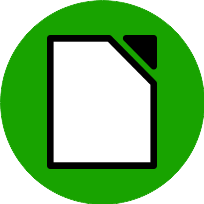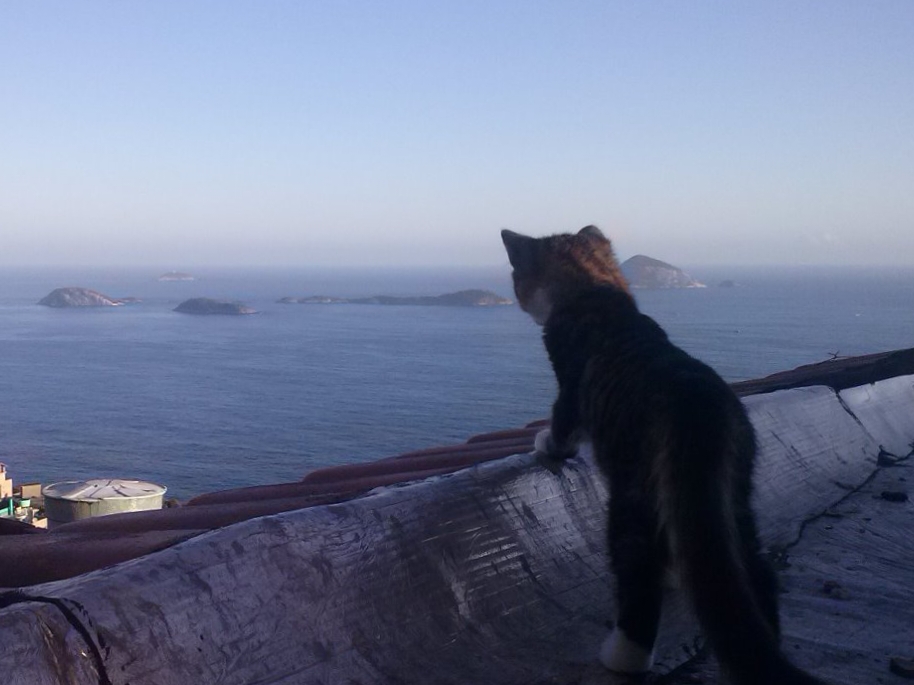There are many cases when people might want to have a dropdown list of the other entered values in a column.
And the ability to prohibit entering others.
Classic one: entering yes, no, maybe.
These are not boolean, but discrete, and others should not be allowed.
Do you know how to do that?
Answer
select your range D25:D99, then menu Data->Validity In dialogue Validity select from drop-down list variant “Cell range”, and bottom set “Source” (your H3:H25) Push OK
Here is an example.
Thanks @Aufgehtsabgehts@feddit.org
Ende Gelände!
Is there a “remindme” bot in lemmy?
I want to know the answer too.
Can’t test now but ChatGPT said this:
Creating a drop-down list in LibreOffice Calc involves using the Data Validity feature. Here are the steps to create a drop-down list:
-
Open LibreOffice Calc: Open your spreadsheet in LibreOffice Calc.
-
Select the Cells: Click on the cell or select the range of cells where you want the drop-down list to appear.
-
Open Data Validity: Go to the menu and click on
Data>Validity.... -
Set Criteria: In the
Validitydialog box, go to theCriteriatab.- From the
Allowdrop-down menu, selectList. - In the
Entriesfield, type the values you want to appear in the drop-down list. Separate each value with a comma. For example, typeOption 1, Option 2, Option 3.
- From the
-
Optional Settings:
- Go to the
Input Helptab to provide users with instructions or help text when they select the cell. - Use the
Error Alerttab to define how Calc should behave if an invalid value is entered.
- Go to the
-
Click OK: Once you’ve configured the settings, click
OK.
Now, the selected cells will have a drop-down arrow, and users can choose from the list of values you defined.
If your list of values is long, you might want to reference a range of cells instead of typing each value manually. Here’s how:
-
List Values in a Range: List your values in a separate column or sheet.
-
Name the Range: Select the range of cells with your values. Go to
Sheet>Named Ranges and Expressions>Define. Name your range (e.g.,MyRange). -
Data Validity: Follow steps 3-4 above, but instead of typing values in the
Entriesfield, type=$MyRange. -
Click OK: Once you’ve configured the settings, click
OK.
This method makes it easier to update your list of values without modifying the Data Validity settings.
Libreoffice really needs a Small Language Model reading their documents and giving summaries like these…
I will try that!
-